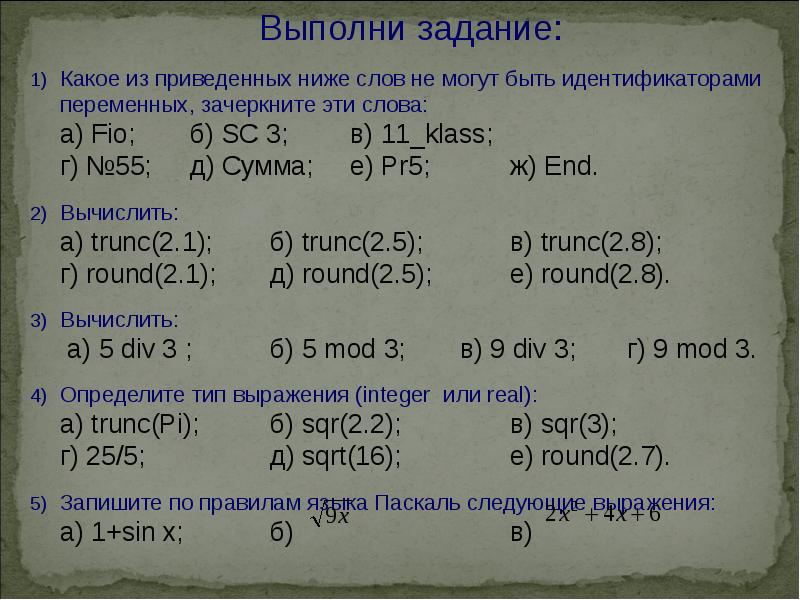Оцените презентацию от 1 до 5 баллов!
Тип файла:
ppt / pptx (powerpoint)
Всего слайдов:
26 слайдов
Для класса:
1,2,3,4,5,6,7,8,9,10,11
Размер файла:
1.67 MB
Просмотров:
68
Скачиваний:
0
Автор:
неизвестен
Слайды и текст к этой презентации:
№1 слайд
№2 слайд
Содержание слайда: In this tutorial, you will use ASP.NET Web API to create a web API that returns a list of products. The front-end web page uses jQuery to display the results.
№3 слайд
Содержание слайда: Start Visual Studio and select New Project from the Start page. Or, from the File menu, select New and then Project.
In the Templates pane, select Installed Templates and expand the Visual C# node. Under Visual C#, select Web. In the list of project templates, select ASP.NET Web Application. Name the project "ProductsApp" and click OK.
№4 слайд
№5 слайд
Содержание слайда: In the New ASP.NET Project dialog, select the Empty template. Under "Add folders and core references for", check Web API. Click OK.
№6 слайд
№7 слайд
Содержание слайда: Adding a Model
A model is an object that represents the data in your application. ASP.NET Web API can automatically serialize your model to JSON, XML, or some other format, and then write the serialized data into the body of the HTTP response message. As long as a client can read the serialization format, it can deserialize the object. Most clients can parse either XML or JSON. Moreover, the client can indicate which format it wants by setting the Accept header in the HTTP request message.
Let's start by creating a simple model that represents a product.
If Solution Explorer is not already visible, click the View menu and select Solution Explorer. In Solution Explorer, right-click the Models folder. From the context menu, select Add then select Class.
№8 слайд
№9 слайд
Содержание слайда: Name the class "Product". Add the following properties to the Product class.
namespace ProductsApp.Models
{
public class Product
{
public int Id { get; set; }
public string Name { get; set; }
public string Category { get; set; }
public decimal Price { get; set; }
}
}
№10 слайд
Содержание слайда: Adding a Controller
In Web API, a controller is an object that handles HTTP requests. We'll add a controller that can return either a list of products or a single product specified by ID.
In Solution Explorer, right-click the Controllers folder. Select Add and then select Controller.
№11 слайд
№12 слайд
Содержание слайда: In the Add Scaffold dialog, select Web API Controller - Empty. Click Add. (лучше – with r/w action)
№13 слайд
Содержание слайда: In the Add Controller dialog, name the controller "ProductsController". Click Add.
№14 слайд
Содержание слайда: The scaffolding creates a file named ProductsController.cs in the Controllers folder.
№15 слайд
Содержание слайда: If this file is not open already, double-click the file to open it. Replace the code in this file with the following:
public class ProductsController : ApiController
{
Product[] products = new Product[]
{
new Product { Id = 1, Name = "Tomato Soup", Category = "Groceries", Price = 1 },
new Product { Id = 2, Name = "Yo-yo", Category = "Toys", Price = 3.75M },
new Product { Id = 3, Name = "Hammer", Category = "Hardware", Price = 16.99M }
};
public IEnumerable<Product> GetAllProducts()
{
return products;
}
public IHttpActionResult GetProduct(int id)
{
var product = products.FirstOrDefault((p) => p.Id == id);
if (product == null)
{
return NotFound();
}
return Ok(product);
}
}
№16 слайд
Содержание слайда: Вы делаете:
1 – тестовый массив данных
2 – метод, который ищет элемент массива по его Id
3 – метод, который находит все элементы массива
Далее эту информацию может запросить кто угодно (при условии, что она развернута на сервере и сервер корректно работает)
№17 слайд
Содержание слайда: That's it! You have a working web API. Each method on the controller corresponds to one or more URIs:
Controller Method URI
GetAllProducts /api/products
GetProduct /api/products/id
For the GetProduct method, the id in the URI is a placeholder. For example, to get the product with ID of 5, the URI is api/products/5.
№18 слайд
Содержание слайда: Calling the Web API with Javascript and jQuery
In this section, we'll add an HTML page that uses AJAX to call the web API. We'll use jQuery to make the AJAX calls and also to update the page with the results.
№19 слайд
Содержание слайда: In Solution Explorer, right-click the project and select Add, then select New Item.
№20 слайд
Содержание слайда: In the Add New Item dialog, select the Web node under Visual C#, and then select the HTML Page item. Name the page "index.html".
№21 слайд
Содержание слайда: Полный код по ссылке
https://github.com/aspnet/Docs/blob/master/aspnet/web-api/overview/getting-started-with-aspnet-web-api/tutorial-your-first-web-api/samples/sample3.html
№22 слайд
Содержание слайда: Получение всего списка данных
$(document).ready(function () {
// Send an AJAX request
$.getJSON(apiUrl)
.done(function (data) {
// On success, 'data' contains a list of products.
$.each(data, function (key, item) {
// Add a list item for the product.
$('<li>', { text: formatItem(item) }).appendTo($('#products'));
});
});
});
№23 слайд
Содержание слайда: Поиск по Id
function find() {
var id = $('#prodId').val();
$.getJSON(apiUrl + '/' + id)
.done(function (data) {
$('#product').text(formatItem(data));
})
.fail(function (jqXHR, textStatus, err) {
$('#product').text('Error: ' + err);
});
}
№24 слайд
Содержание слайда: Основное
Страница обращается к сервису по адресу …
Функция поиска запрашивает по этому адресу данные getJSON
Эти данные приходят по протоколу TCP/IP
Собранные данные трактуются как данные в формате JSON
«Распознанные» данные выводятся на страницу
№25 слайд
Содержание слайда: Running the Application
Press F5 to start debugging the application.
№26 слайд
Содержание слайда: Using F12 to View the HTTP Request and Response
Запустите в браузере средства разработчика клавишей F12