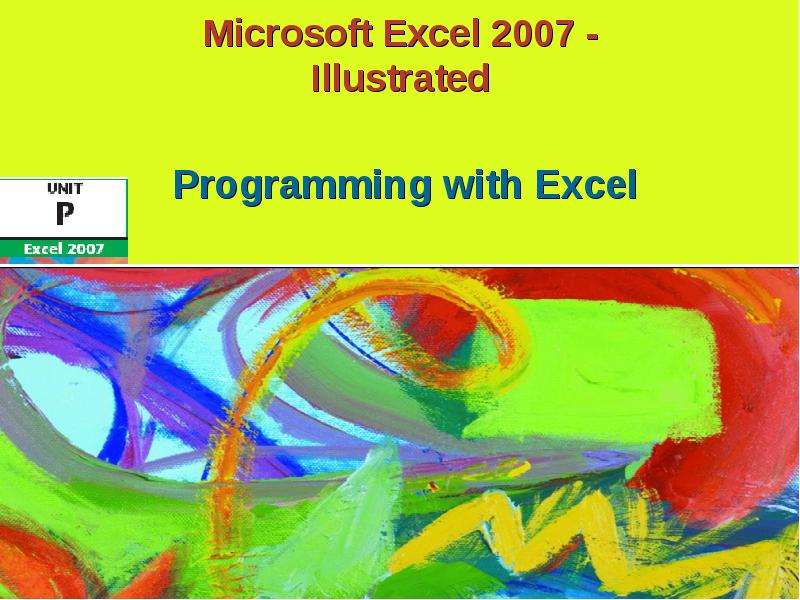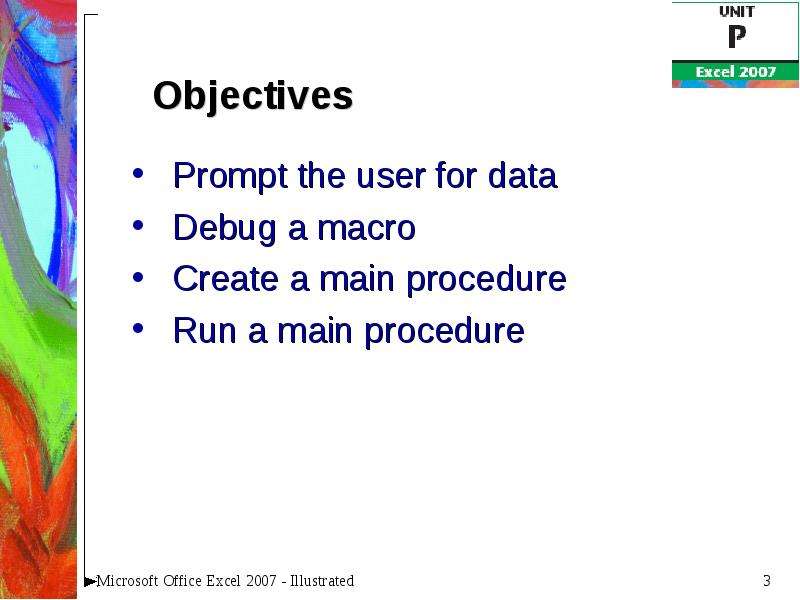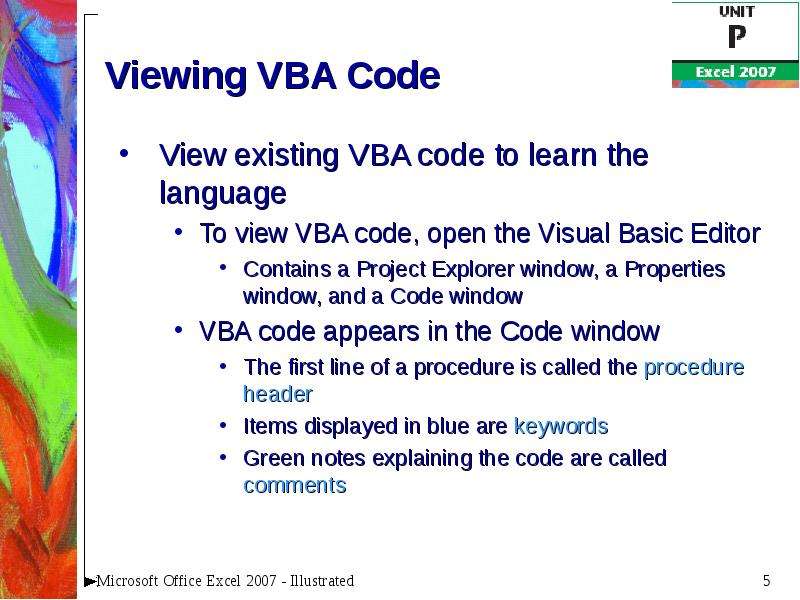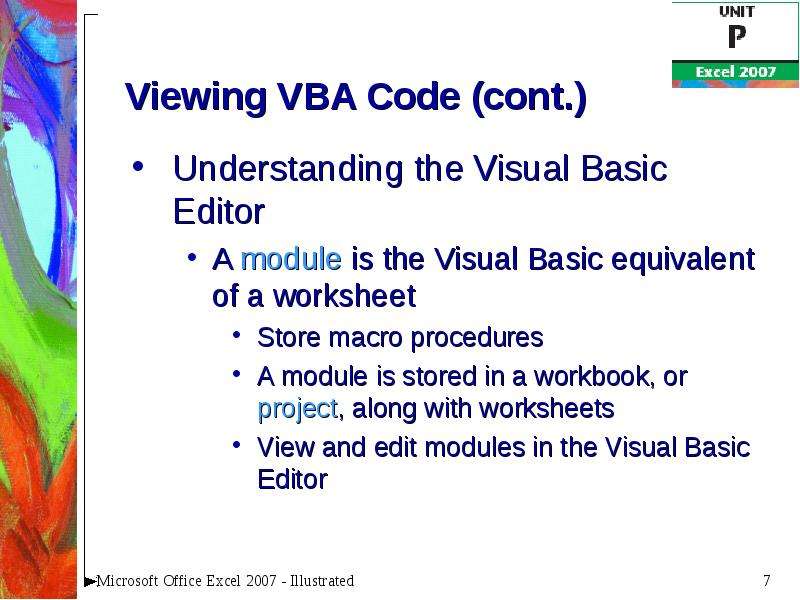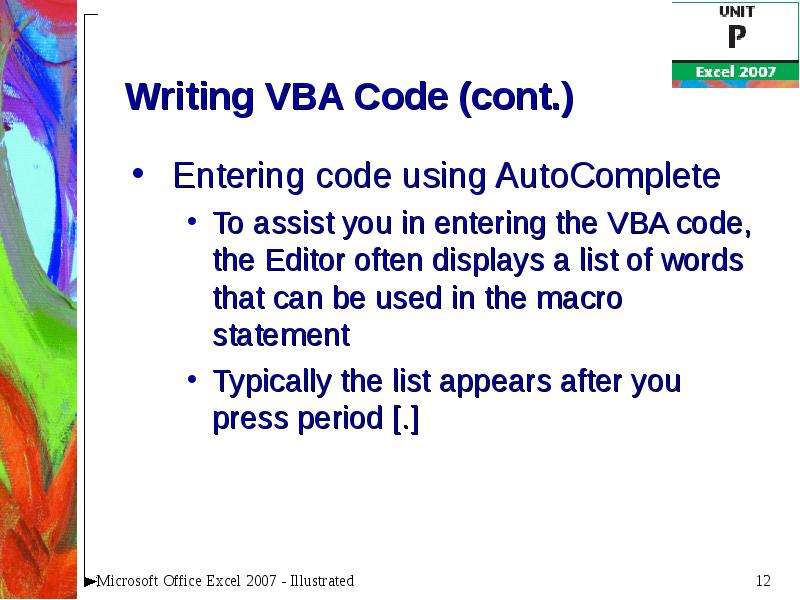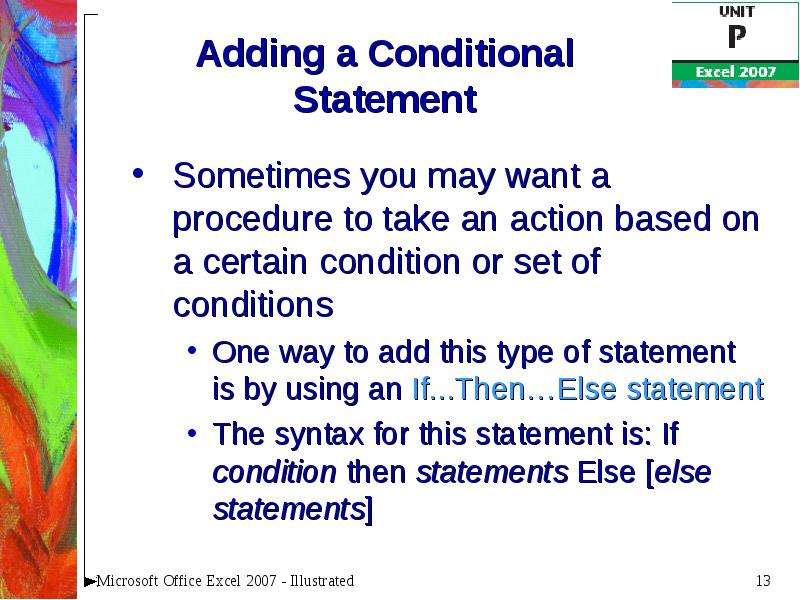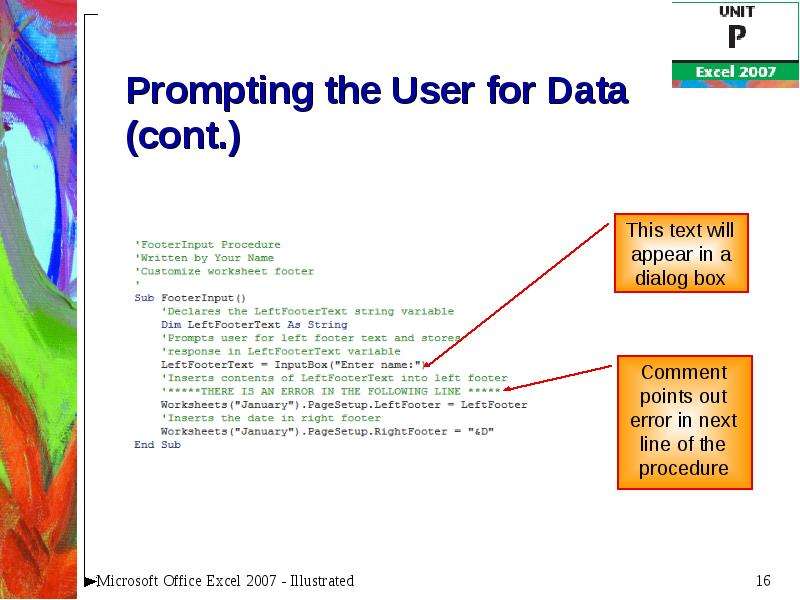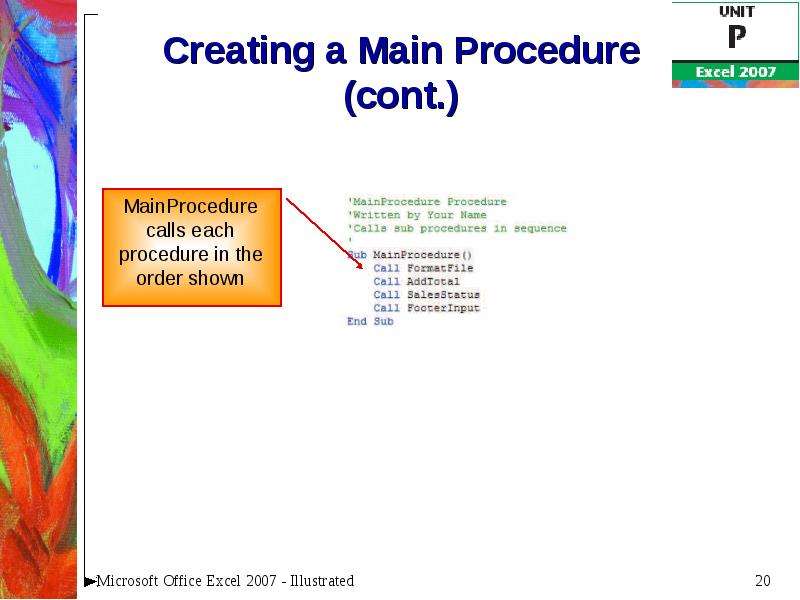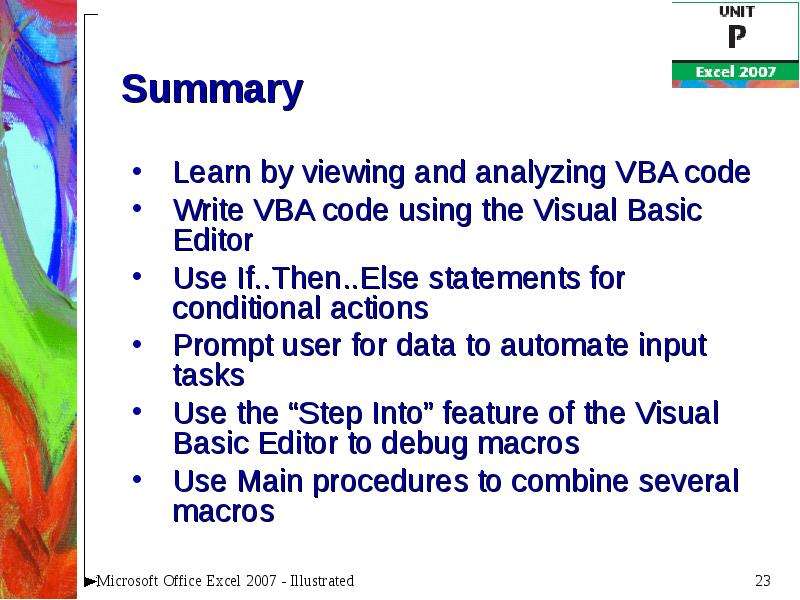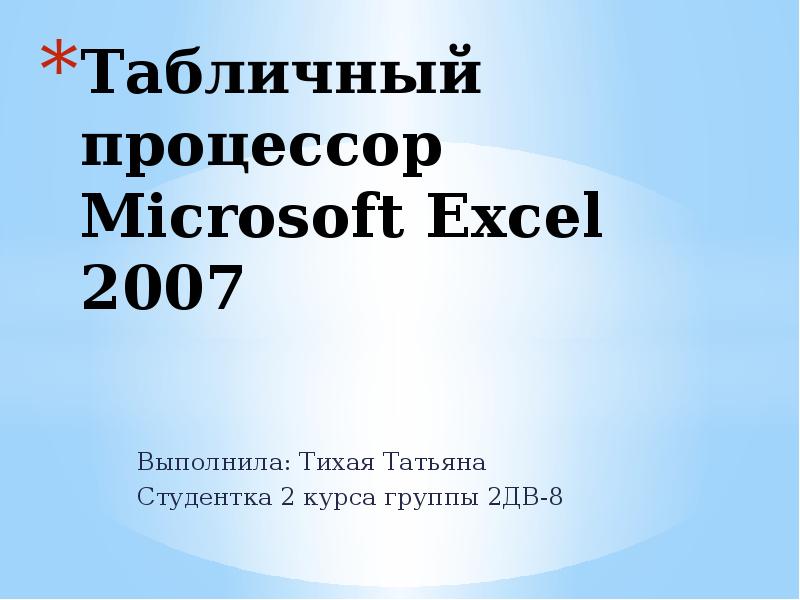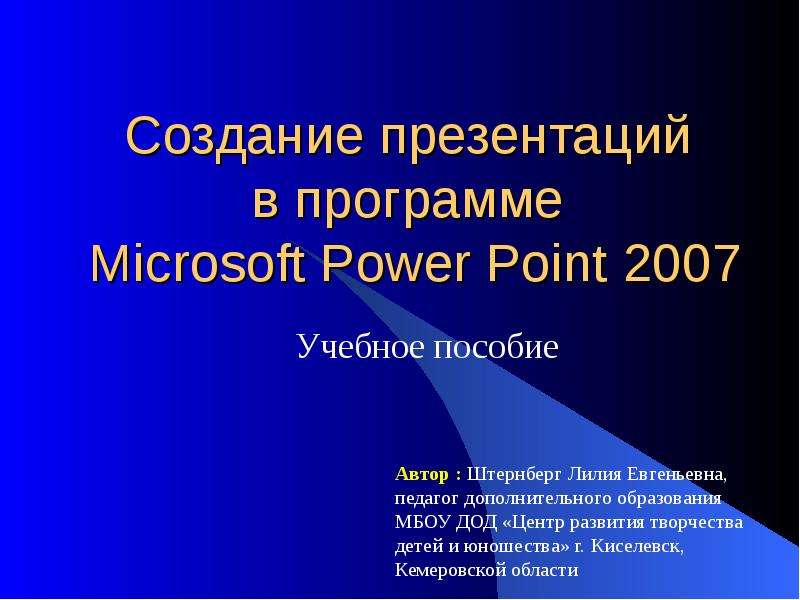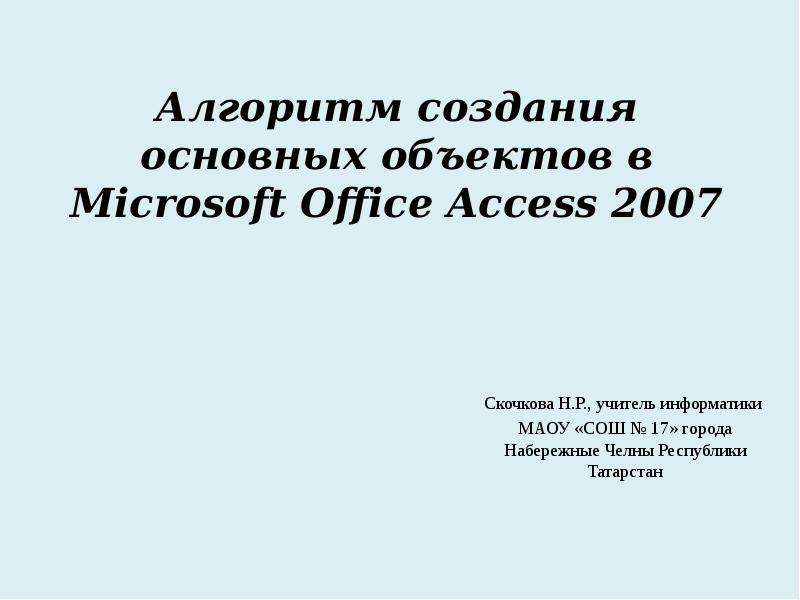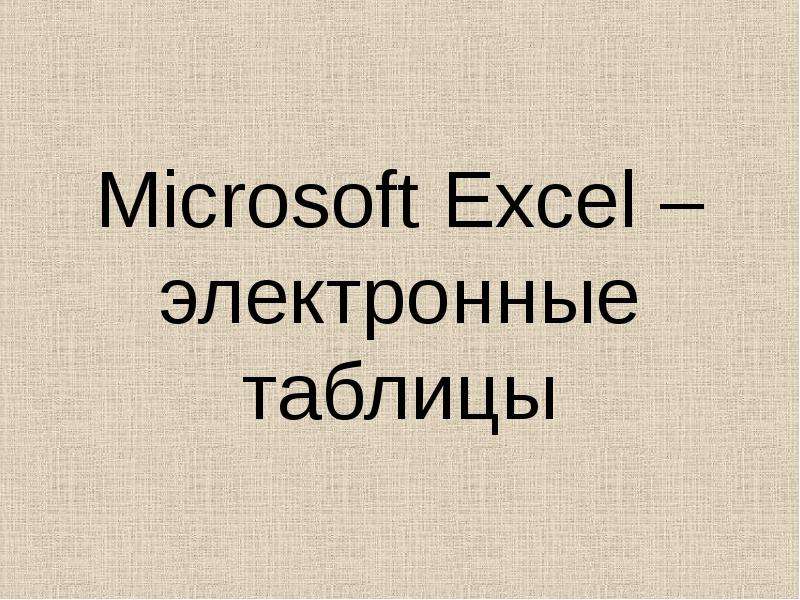Оцените презентацию от 1 до 5 баллов!
Тип файла:
ppt / pptx (powerpoint)
Всего слайдов:
23 слайда
Для класса:
1,2,3,4,5,6,7,8,9,10,11
Размер файла:
1.48 MB
Просмотров:
92
Скачиваний:
0
Автор:
неизвестен
Слайды и текст к этой презентации:
№1 слайд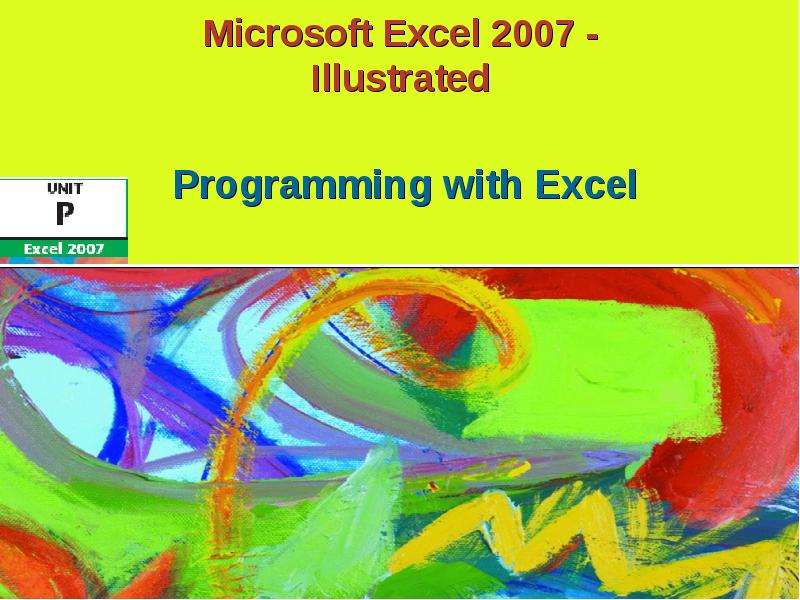
Содержание слайда: Microsoft Excel 2007 -
Illustrated
№2 слайд
Содержание слайда: View VBA code
View VBA code
Analyze VBA code
Write VBA code
Add a conditional statement
№3 слайд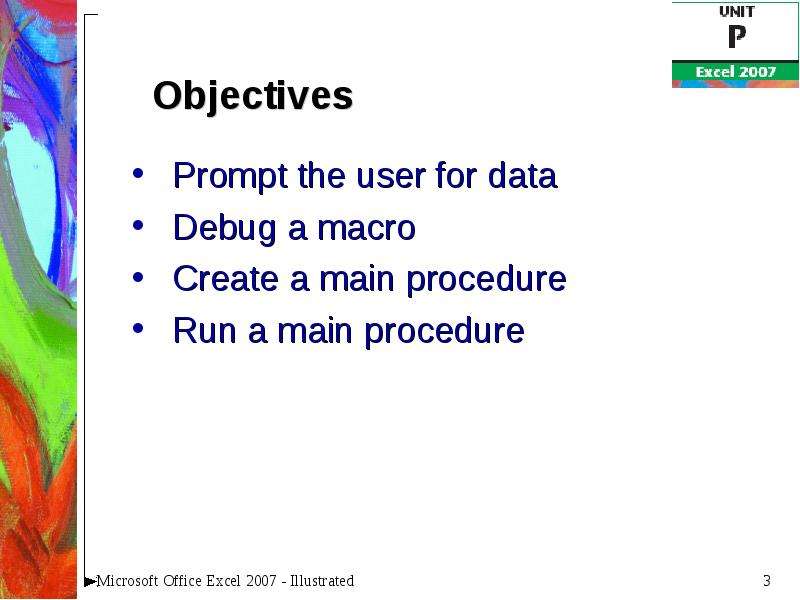
Содержание слайда: Prompt the user for data
Prompt the user for data
Debug a macro
Create a main procedure
Run a main procedure
№4 слайд
Содержание слайда: Unit Introduction
Excel macros are written in a programming language called Visual Basic for Applications, or VBA
Create a macro with the Excel macro recorder
The recorder writes the VBA instructions for you
Enter VBA instructions manually
Sequence of VBA statements is called a procedure
№5 слайд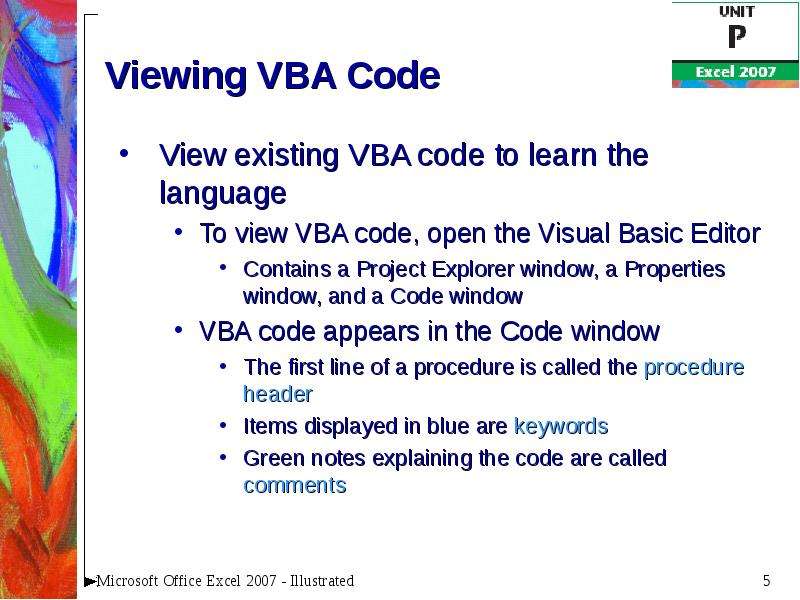
Содержание слайда: Viewing VBA Code
View existing VBA code to learn the language
To view VBA code, open the Visual Basic Editor
Contains a Project Explorer window, a Properties window, and a Code window
VBA code appears in the Code window
The first line of a procedure is called the procedure header
Items displayed in blue are keywords
Green notes explaining the code are called comments
№6 слайд
Содержание слайда: Viewing VBA Code (cont.)
№7 слайд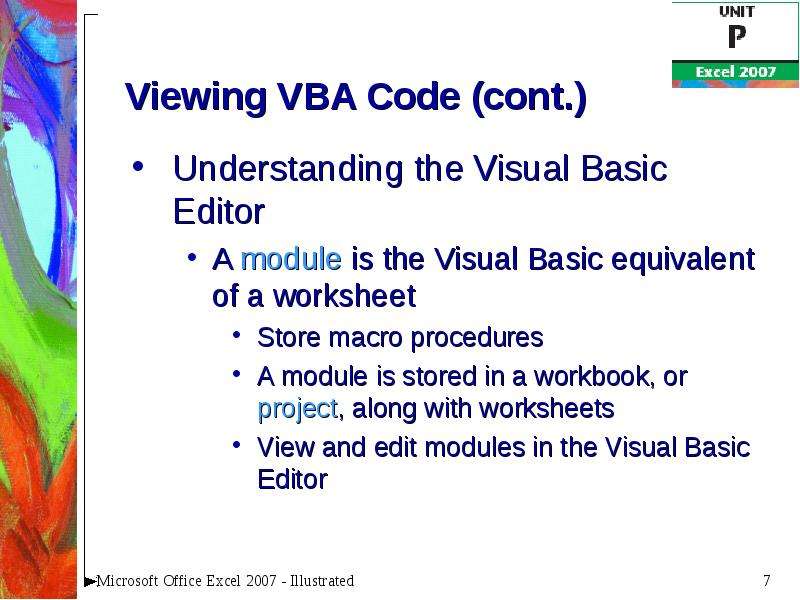
Содержание слайда: Viewing VBA Code (cont.)
Understanding the Visual Basic Editor
A module is the Visual Basic equivalent of a worksheet
Store macro procedures
A module is stored in a workbook, or project, along with worksheets
View and edit modules in the Visual Basic Editor
№8 слайд
Содержание слайда: Analyzing VBA Code
Analyzing VBA code
Every element of Excel, including a range, is considered an object
A range object represents a cell or a range of cells
A property is an attribute of an object that defines one of the object’s characteristics, such as size
The last line in VBA code is the procedure footer
№9 слайд
Содержание слайда: Analyzing VBA Code (cont.)
№10 слайд
Содержание слайда: Writing VBA Code
To write your own code, open the Visual Basic Editor and add a module to the workbook
You must follow the formatting rules, or syntax, of the VBA programming language exactly
A misspelled keyword of variable name will cause a procedure to fail
№11 слайд
Содержание слайда: Writing VBA Code (cont.)
№12 слайд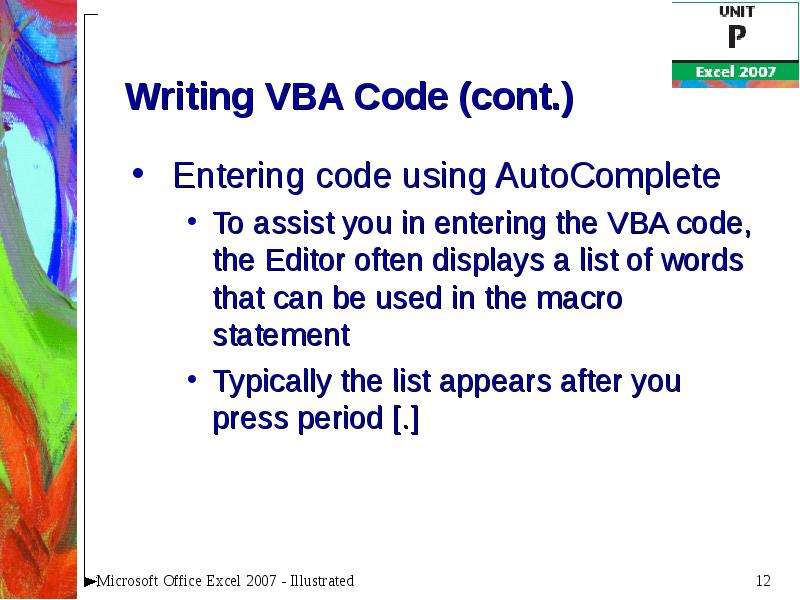
Содержание слайда: Writing VBA Code (cont.)
Entering code using AutoComplete
To assist you in entering the VBA code, the Editor often displays a list of words that can be used in the macro statement
Typically the list appears after you press period [.]
№13 слайд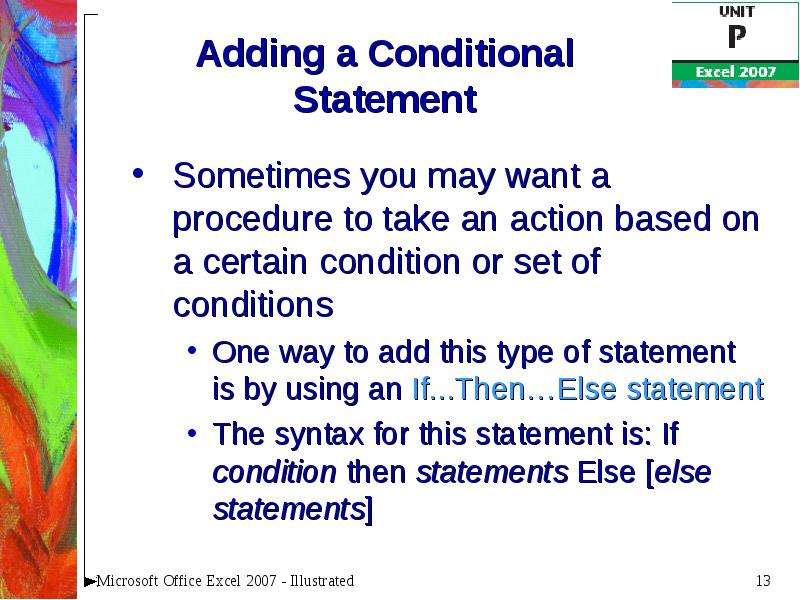
Содержание слайда: Adding a Conditional Statement
Sometimes you may want a procedure to take an action based on a certain condition or set of conditions
One way to add this type of statement is by using an If...Then…Else statement
The syntax for this statement is: If condition then statements Else [else statements]
№14 слайд
Содержание слайда: Adding a Conditional
Statement (cont.)
№15 слайд
Содержание слайда: Prompting the User for Data
When automating routine tasks, sometimes you need to pause a macro for user input
Use the VBA InputBox function to display a dialog box that prompts the user for information
A function is a predefined procedure that returns a value
№16 слайд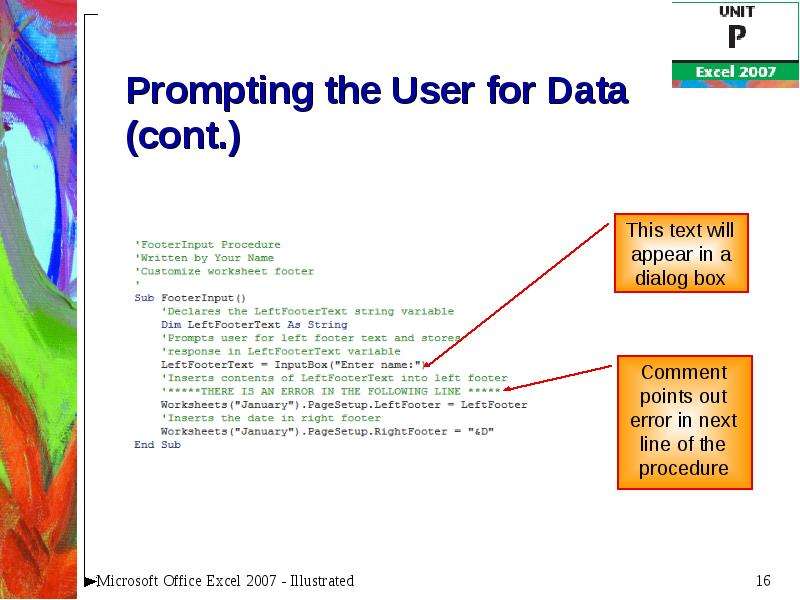
Содержание слайда: Prompting the User for Data (cont.)
№17 слайд
Содержание слайда: Debugging a Macro
When a macro procedure does not run properly, it can be due to an error, called a bug, in the code
To help you find bugs in a procedure, the Visual Basic Editor steps through the procedure’s code one line at a time
When you locate an error, you can debug, or correct it
№18 слайд
Содержание слайда: Debugging a Macro (cont.)
№19 слайд
Содержание слайда: Creating a Main Procedure
Combine several macros that you routinely run together into a procedure
This is a main procedure
To create a main procedure, type a Call statement for each procedure you want to run
№20 слайд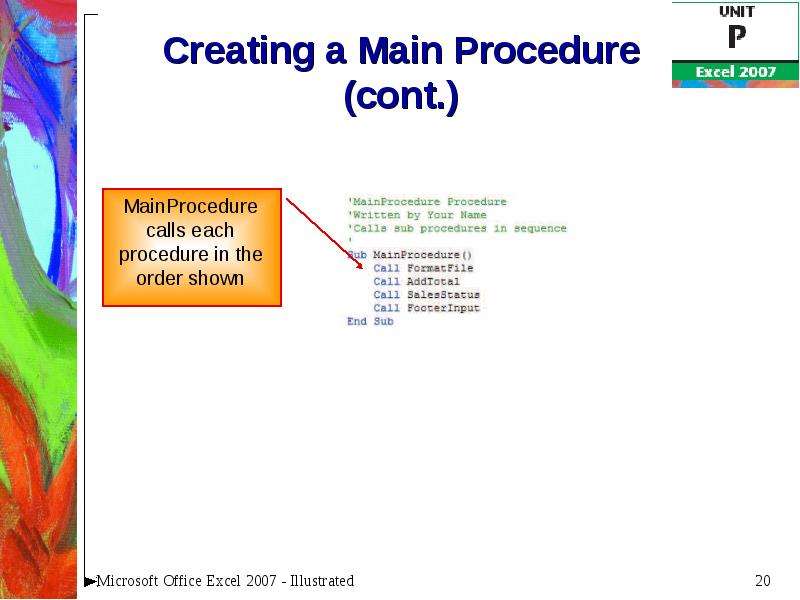
Содержание слайда: Creating a Main Procedure (cont.)
№21 слайд
Содержание слайда: Running a Main Procedure
Running a main procedure allows you to run several macros in sequence
Run a main procedure as you would any other macro
№22 слайд
Содержание слайда: Running a Main Procedure (cont.)
№23 слайд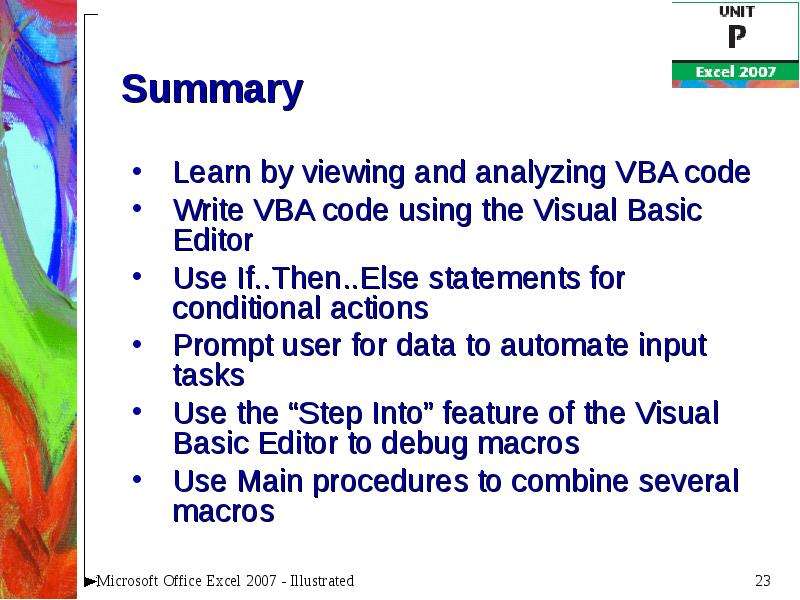
Содержание слайда: Summary
Learn by viewing and analyzing VBA code
Write VBA code using the Visual Basic Editor
Use If..Then..Else statements for conditional actions
Prompt user for data to automate input tasks
Use the “Step Into” feature of the Visual Basic Editor to debug macros
Use Main procedures to combine several macros